Table of Contents
4Ultimate Guide: Windows 11 Screenshot Assistance & Tips
Hello guys. Here you will be fully guided on how to take screenshots on Windows 11. Here are the best and most common methods by which you can easily take a screenshot in Windows 11.
Many people have this problem that they don’t know “How do I screenshot on Windows with a keyboard” because they do not know. There are many such shortcuts through which we can take a screenshot.
Methods to Take a Screenshot on Windows 11
1- Using the ( Ctrl +P ) Key
2- Using the Print Screen (PrtScn) Key
2- Using the Snip & Sketch Tool
3- Capturing a Screenshot with the Windows + Shift + S Shortcut
Using the ( Ctrl +P ) Key
- it’s a genuine method to take a screenshot on Windows 11 first, you have to press the Ctrl key and then press the P key given in the picture.
- A window will open in front of you in which there will be options to save the picture, in which you can save it in PDF format.
Using the Print Screen (PrtScn SysRq) Key
- With this process, you can put the entire window into one picture. To capture only the active window, press the PrtScn key along with the Windows key.
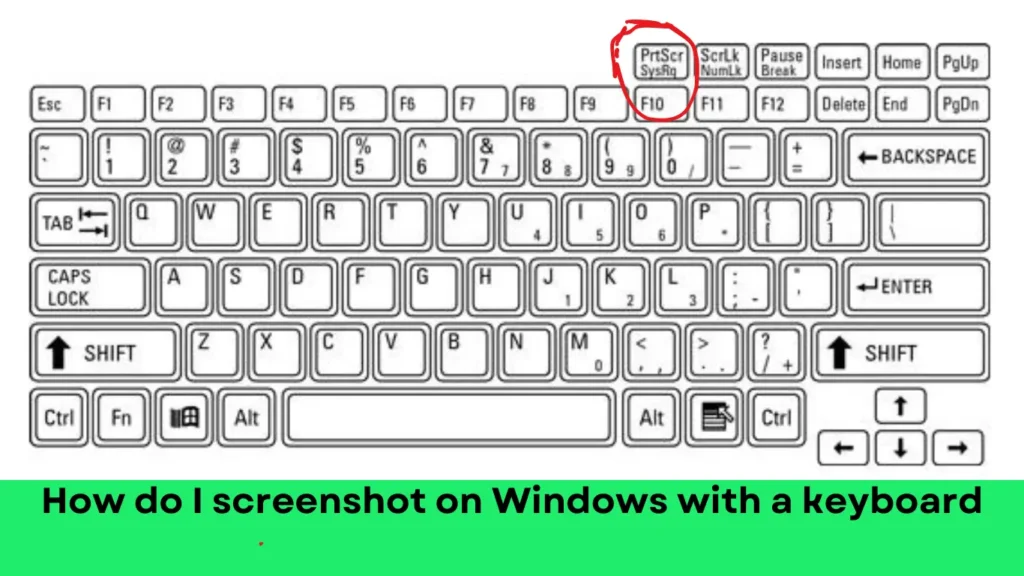
- You have to press the key given in the picture on your laptop or PC and then paste it into Microsoft Paint, Paint 3D, or Adobe Photoshop and save it.
What is the PrtSc key?
This is a key by which we can take a screenshot. It is on the top right side of the keyboard.
By pressing this key, you can make a screenshot of any screen, whether it is a video or wallpaper, it will copy the entire computer screen
In every computer, something is written in different types like PrintScreen, PrntScrn, PrntScr, PrtScn, PrtScr, PrtSc
Note:- “If your device does not have the PrtScn button, you may use Fn + Windows logo key + Space Bar to take a screenshot”
Using the Snip & Sketch Tool
- Press the Windows or Start menu on your computer or laptop.
- You have to search by writing Snip and Sketch in the search box.
- you first Press Windows + Shift + S to open the snipping bar.
- Click on “New” to start a new snip
- Take a screenshot by selecting any place on the screen that you want with the help of the mouse
- Once you’ve captured the snip, you can annotate it and save or share it.
Note:- It is a very simple and easy trick to take screenshots on Windows 11.
Using Windows + Shift + S Shortcut
- Select the screen you want a screenshot
- The snip will be copied to your clipboard, and you can paste it wherever you need it.
Frequently Asked Questions
Q – How do I take a screenshot on Windows without Print Screen?
Ans – 1. first you Press and hold the PrtSc key and save it to the clipboard.
Q – Where is the screenshot tool in Windows 11?
Ans – first way If you want to go direct press the Windows logo key+Shift+S key. The second way is to open the taskbar and search Snping tools.
Q – What are 3 ways to take a screenshot on a PC?
Ans – In this post, the above 3 methods have been explained how to take screenshots on a PC, and a new method has also been told how to take screenshots on a PC.

I loved as much as youll receive carried out right here The sketch is attractive your authored material stylish nonetheless you command get bought an nervousness over that you wish be delivering the following unwell unquestionably come more formerly again as exactly the same nearly a lot often inside case you shield this hike
Somebody essentially lend a hand to make significantly articles I’d state. That is the very first time I frequented your website page and up to now? I surprised with the research you made to make this actual submit amazing. Wonderful task!